 Hyundai Elantra MD/UD: Using iPod®
Hyundai Elantra MD/UD: Using iPod®
✽ NOTICE FOR USING THE iPod® DEVICE
- Some iPod models might not support the communication protocol and the files
will not be played. Supported iPod models:
- iPod Mini
- iPod 4th(Photo) ~ 6th(Classic) generation
- iPod Nano 1st~4th generation
- iPod Touch 1st~2nd generation
- The order of search or playback of songs in the iPod can be different from the order searched in the audio system.
- If the iPod disabled due to its own malfunction, reset the iPod. (Reset: Refer to iPod manual)
- An iPod may not operate normally on low battery.
- Some iPod devices, such as the iPhone, can be connected through the Bluetooth® interface. The device must have audio Bluetooth® capability (such as for stereo headphone Bluetooth®). The device can play, but it will not be controlled by the audio system.
![]() CAUTION IN USING THE iPod® DEVICE
CAUTION IN USING THE iPod® DEVICE
- The Hyundai iPod Power Cable is needed in order to operate iPod with the
audio buttons on the audio system.The USB cable provided by Apple may cause
malfunction and should not be used for Hyundai vehicles.
❋ The Hyundai iPod Power Cable may be purchased through your Hyundai Dealership. - When connecting iPod with the iPod Power Cable, insert the connector to the multimedia socket completely. If not inserted completely, communications between iPod and audio may be interrupted.
- When adjusting the sound effects of the iPod and the audio system, the sound effects of both devices will overlap and might reduce or distort the quality of the sound.
- Deactivate (turn off) the equalizer function of an iPod when adjusting the audio system’s volume, and turn off the equalizer of the audio system when using the equalizer of an iPod.
- When the iPod cable is connected, the system can be switched to AUX mode even without iPod device and may cause noise. Disconnect the iPod cable when you are not using the iPod device.
- When not using iPod with car audio, detach the iPod cable from iPod. Otherwise, iPod may remain in accessory mode, and may not work properly.


- When connecting the iPod, use the USB/AUX terminals.
- When disconnecting the iPod, disconnect both the USB/AUX terminal.
- The iPod exclusive cable must be connected to both the USB/AUX terminals for iPod charging and operations to be supported.

❋ iPod® is a trademark of Apple Inc.
1. CD/AUX Button (iPod)
If iPod is connected, it switches to the iPod mode from the previous mode to play the song files stored in the iPod.
If there is no iPod connected, then it displays the message "No Media" for 3 seconds and returns to the previous mode.
2. TRACK Button
- Press the
 button for less than
0.8 seconds to play from the beginning of the song currently played.
button for less than
0.8 seconds to play from the beginning of the song currently played.
Press the button for less than 0.8 seconds and press it again within 1 second to move to and play the previous track. Press the button for 0.8 seconds or longer to play the song in reverse direction in fast speed.
- Press the
 button for less than
0.8 seconds to move to the next track. Press the button for 0.8 seconds or longer
to play the song in forward direction in fast speed.
button for less than
0.8 seconds to move to the next track. Press the button for 0.8 seconds or longer
to play the song in forward direction in fast speed.
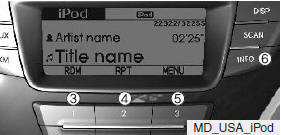
3. 1 Button (RANDOM)
Press this button for less than 0.8 seconds to shuffle order of all songs in current category. (Song Random)
Press this button for 0.8 seconds or longer to shuffle order of albums in current category. (Album Random)
To cancel RANDOM Play, press this button again.
4. 2 Button (REPEAT)
Repeats the song currently played.
5. 3 Button (CATEGORY)
Moves to the upper category from currently played category of the iPod.
To move to (play) the category (song) displayed, Press button.
You will be able to search through the lower category of the selected category.
6. INFO Button
Displays the information of the file currently played in the order of TITLE ➟ ARTIST ➟ ALBUM ➟ NORMAL DISPLAY ➟ TITLE... (Displays no information if the file has no song information.)

7. Search Button
Press the  button to display the
songs next to the currently played song. press the
button to display the
songs next to the currently played song. press the
 button to display the songs before
to the currently played song.
button to display the songs before
to the currently played song.
8. ENTER Button
Press the ENTER button to play the select song.


